What is MTK USB Driver?
MTK USB Driver is Driver that helps you to detect your MediaTek-powered smartphones and tablets to a Windows computer. It is a useful tool for building communication with the phone to upgrade, flash, update, transfer files, messages, etc. If you have a MTK-based Android smartphone and facing errors while connecting to a Windows PC, the MTK USB Driver (MediaTek) can quickly resolve the issue.
In short, Installing the MediaTek Driver on your Windows PC allows you to recognize of your MTK device for MTP, charging, file transfer, flashing firmware, updating firmware, and removing screen and FRP locks. On this page, you can download MTK USB All including old and latest versions from here. So check below to download the Mediatek Drivers for your PC.
Read More: MediaTek MTK SP V5.1453

MTK USB Driver Features:
General Connecting:
MTK driver allows connecting any Mediatek devices to the computer or laptop to transfer data between the device and the computer. Make sure, to install the USB driver and enable USB debugging mode on your phone before connecting.
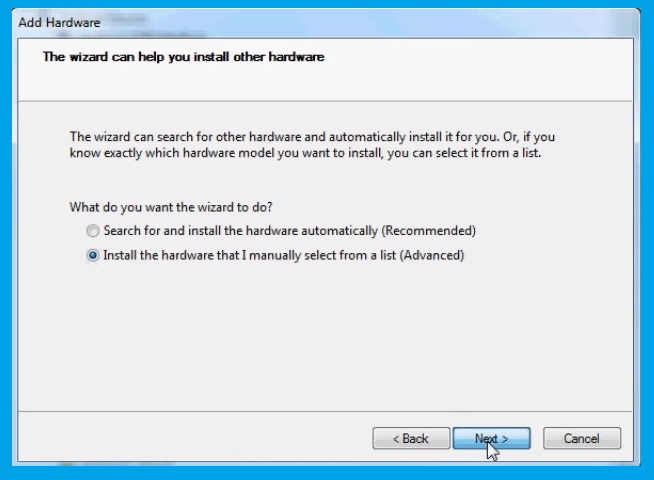
Flash Stock Firmware:
If your MTK device stuck at the Boot logo or not turning on then you easily flash the stock firmware to fix your device. In this case, you need to install the MTK USB Driver to get detected your device to the Computer.
Repair IMEI:
Sometimes MTK USB VCOM and CDC driver unable to detect devices while writing IMEI using SN and MAUI meta IMEI writer tool. In this situation, Mediatek Drivers helps to get detected your device to the Computer.
Official Supports:
Well, Universal MTK drivers help all MTK devices to be detected by most of MTK device repair applications on Windows PC, including all SP Flash Tool, SN Writer Tool, SP MDT Flash Tool.
Supported Professionals Boxes:
If you are a GSM technician and want to use the USB driver then you can use the driver for any Chinese professional software including Miracle Box, UMT MTK, Thunder, Madusa, Infinity MTK dongle, Volcano, etc.
OS Compatibility:
MediaTek USB driver supported all versions of the Windows operating system. e.g- Windows 7, Windows 8, 8.1 Windows 10, Windows XP, & Windows 11 both 32-bit and 64-bit versions.
More: MediaTek MTK SP Driver V5.1632
Download MTK Driver All MediaTek Driver Latest Version
Download MTK USB Driver latest version, It is fully compatible with all versions of Windows OS, including Windows XP, 7, 8 and also Windows 10 (32 or x64 bit architecture). In case if you are looking for the latest version of the MTK Driver, then use the following below links to download it on your computer:
MTK USB All Driver
| Driver Name | MTK Auto installation drivers |
| Size | 15MB |
| System type | X32-bit and X64-bit system |
| Package name | MTK_serial_v1.0.8 |
| Supported OS | Windows 7, Windows 8, Windows 10, Windows 11, Windows XP |
| Downloads | 100000 |
MediaTek SP Driver
| Driver Name | MediaTek SP drivers |
| Size | 25MB |
| System type | X32-bit and X64-bit system |
| Supported OS | Windows 7, Windows 8, Windows 10, Windows 11, Windows XP |
| Downloads | 50000 |
Mediatek-SP-driver-v5.2307.zip
Mediatek-SP-driver_v5.1632.zip
Mediatek-SP-driver_v5.1453.zip
How to Install MediaTek USB Driver
Here we share with you three different methods to install MTK USB Drivers on any Windows 32 and 64bit PC. The first method is an automatic method by simply using the setup wizard. This is the safest way to Install Mediatek Drivers on your PC.
Automatic Installation
- Download Mediatek drivers according to your PC’s OS (32-bit or 64-bit).
- Open the downloaded folder and extract the file.
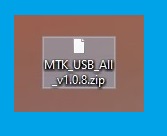
- Then open the folder and double click to run the Setup.exe.
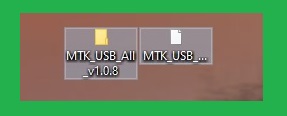
- You will get Installation Wizard Setup, click on the Next button there.
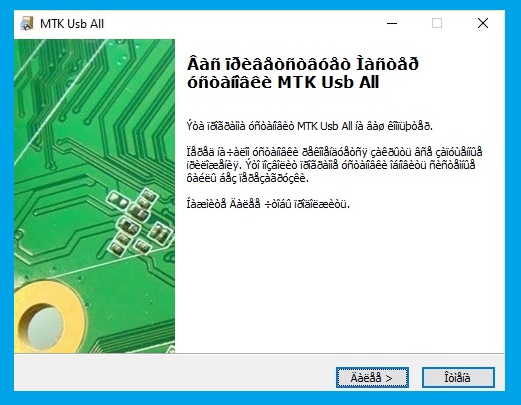
- Then Accept the Terms in the license agreement.
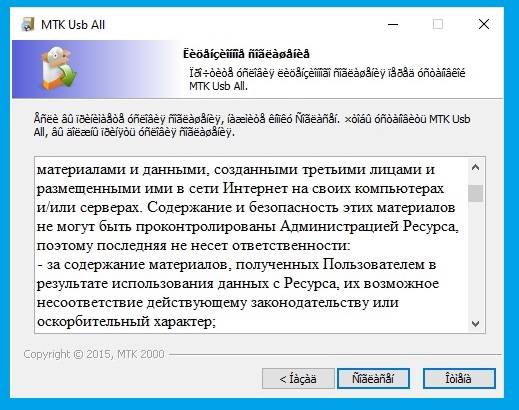
- Tap again on the Next button.
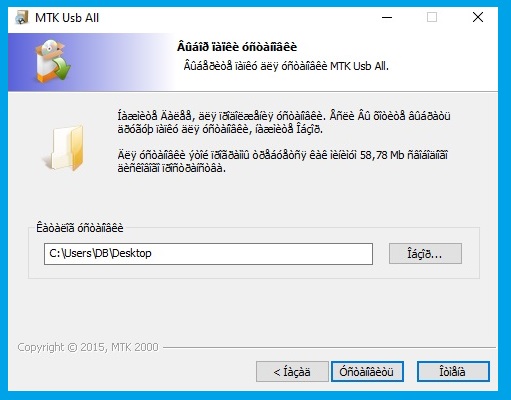
- Then click on the “Install‘ to install the Mediatek Driver drivers.
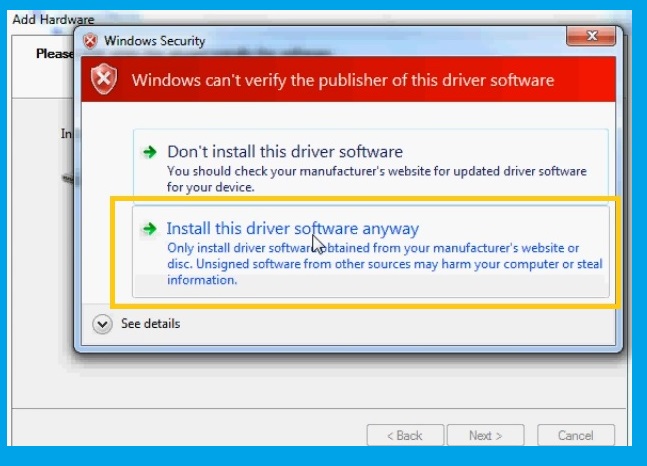
- Now, wait for a few seconds to complete the Installation.
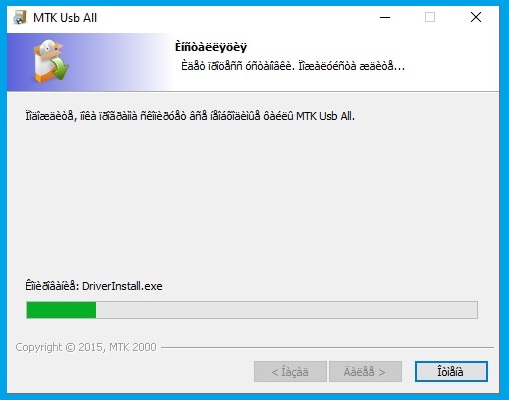
- Once the driver installation is completed then click on the finish button to exit the Wizard.
- Done to install the MTK Android USB Driver to your PC.
Manually Installation on Windows
If the first method is failed or not working for you then you can follow the second method to install the MTK Android USB driver manually. follow the step by step process here:
- Open the Control Panel > Device Manager on your Windows PC.
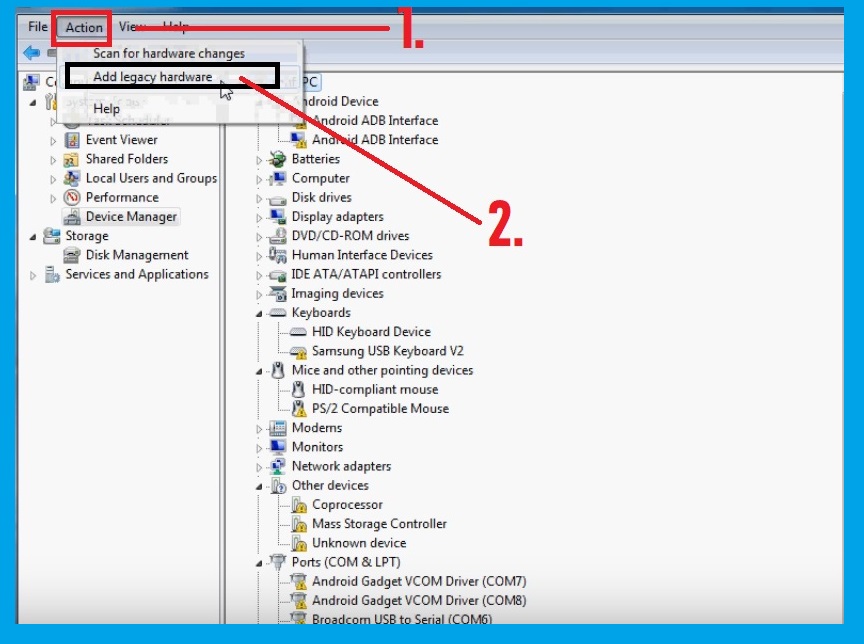
- Click on the Action =>> Add legacy hardware.
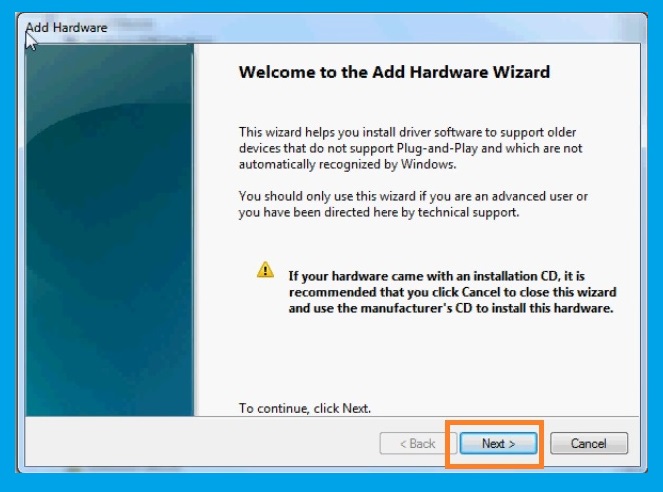
- Now a new popup will be opened, click on the “Next” button there.
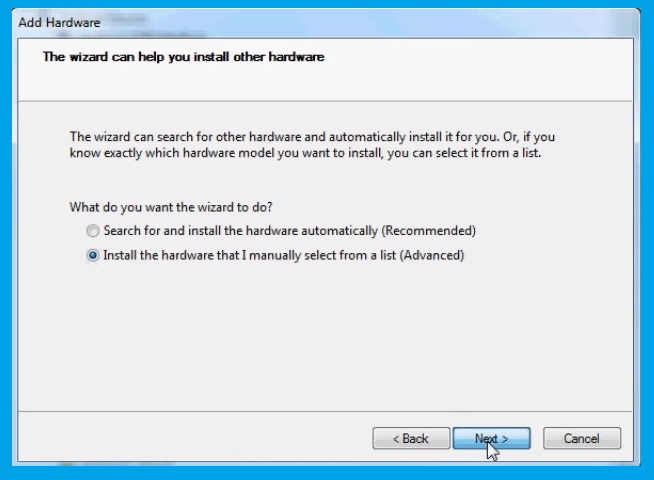
- Then select the “Install the hardware that I have manually select from a list (Advanced)” and click on Next.
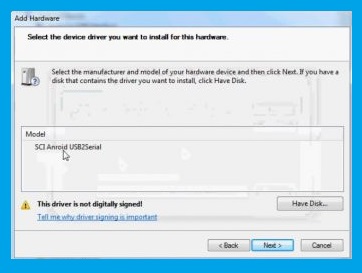
- Select “Show All Devices” and click on Next.

- Click on Browse.
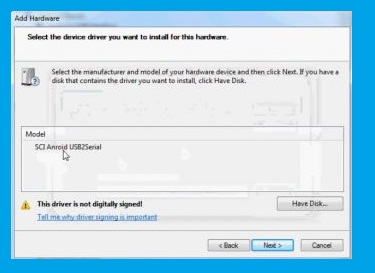
- Choose the downloaded driver files there.
- Then click on the “OK“.
- Now you will get back to the Add Hardware popup and click on the Next button.
- Then click on the Next and wait for a few seconds.
- That’s it.
Update MTK Driver
Here on the below, I share a method to update MTK USB Drivers. If any of these above-listed methods are not working then you follow the below procedure to install the USB driver properly. for this method, you need to connect your PC with a good internet connection.
- Open the Control Panel > Device Manager on your Windows PC.
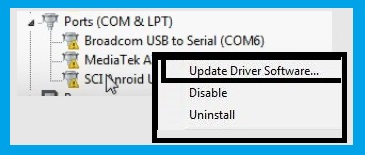
- You will see “MediaTek USB Com” under the ports.
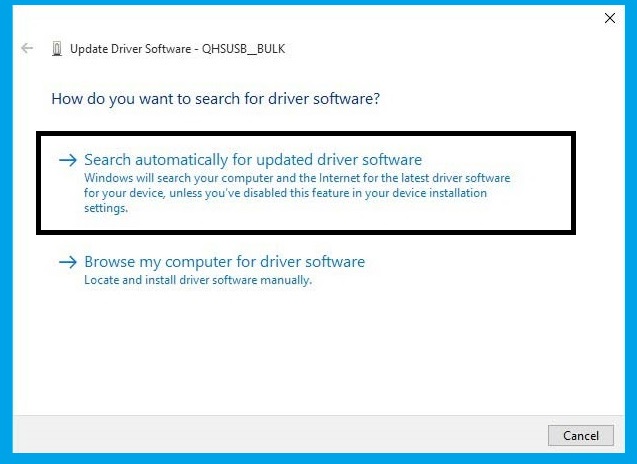
- Right-click on the “MediaTek USB COM“, and select the “Search Automatically Updated Driver Software“.
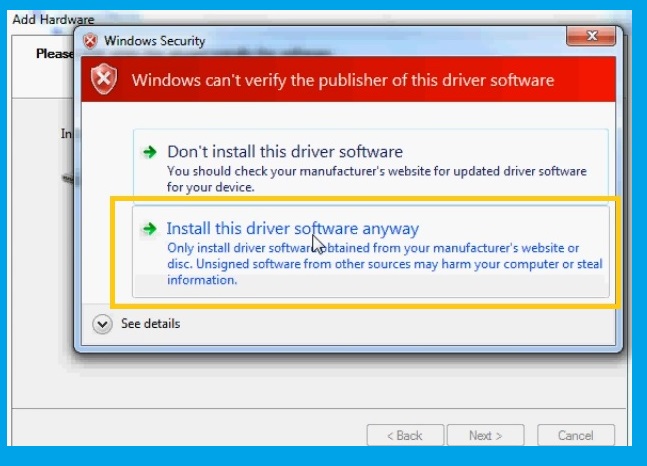
- Windows will automatically find the right USB driver for your MTK device.
- Wait for the installation finish.
- Once the driver installation finishes, now you can check your device recognize as a Mediatek USB Drivers in the device manager.
Additional information:
The Third-Party INF Does Not Contain Digital Signature:
If you are also facing the digital signature errors while installing the driver then check out this article once to fix the problem in a few steps.
- Run the CMD with Administrator Permission.
- Then copy and paste the Code:
bcdedit /set testsigning on- Now restart your computer.
- Check on the right bottom side, there you can see “Test Mode” is enabled.
- Now you can install any MTK USB Driver on your computer without facing any error.
FAQ
MTK Driver is a small Windows host package that enables connection between MTK-based phones with Windows Computers. It’s mandatory to install MediaTek Drivers before you try to flash your MTK phones, & the driver is compatible only with MTK Android smartphones and tablets.
The procedure for flashing firmware on MTK phone is simple, If you want to learn on how to flash stock firmware files on MTK phones using SP flash tool then you can check our detailed step-by-step guidelines to Flash Scatter.txt and Xml flash files on MTK Android Phones properly.
Yes, the MediaTek Driver is completely safe for computers and MTK phones. Since, it is officially released by MediaTek.inc, So, it is guaranteed to be secure for use on the computer.
Credits:
Well, here I share the best and simple way to install and Download MediaTek MTK USB Drivers Latest for Windows 7/8/10. I think I clear all your problems regarding the Driver error problem. If you are still stuck between some steps or not understand anything relating to this topic, you can let us know in the comment section below. this file is shared by Mediatek.inc.