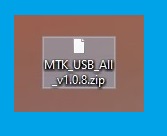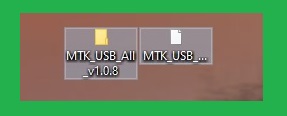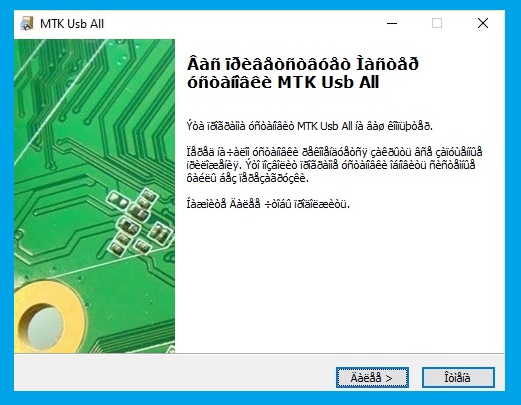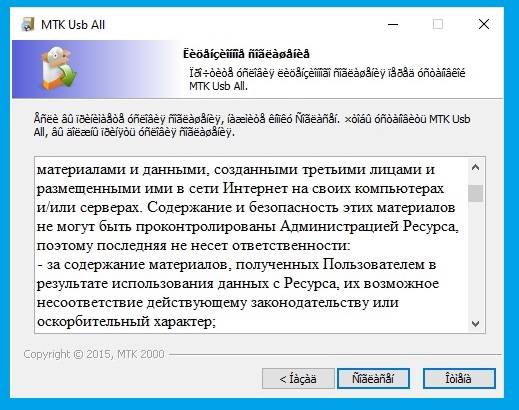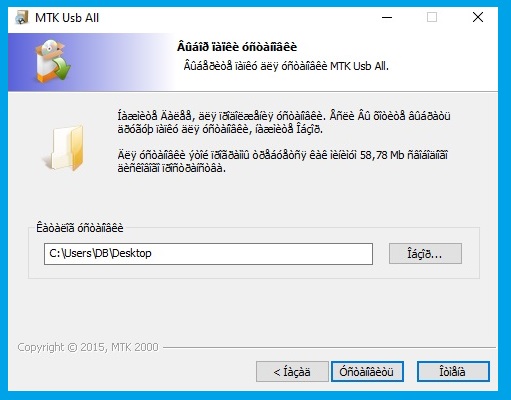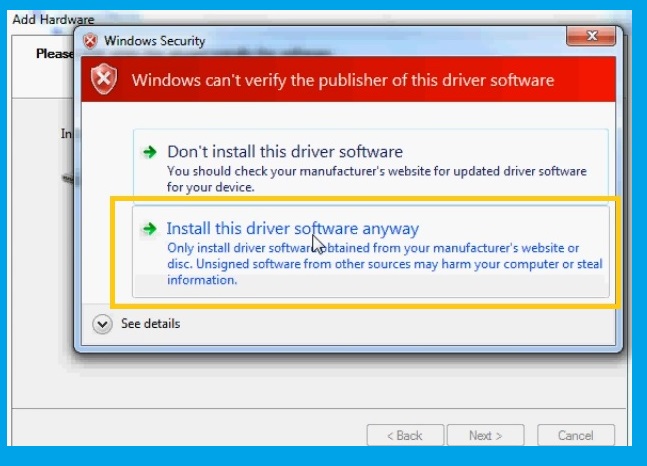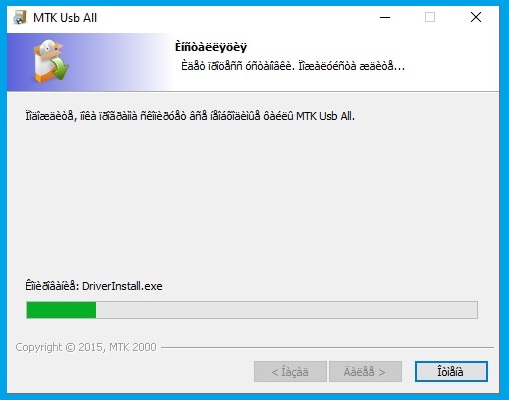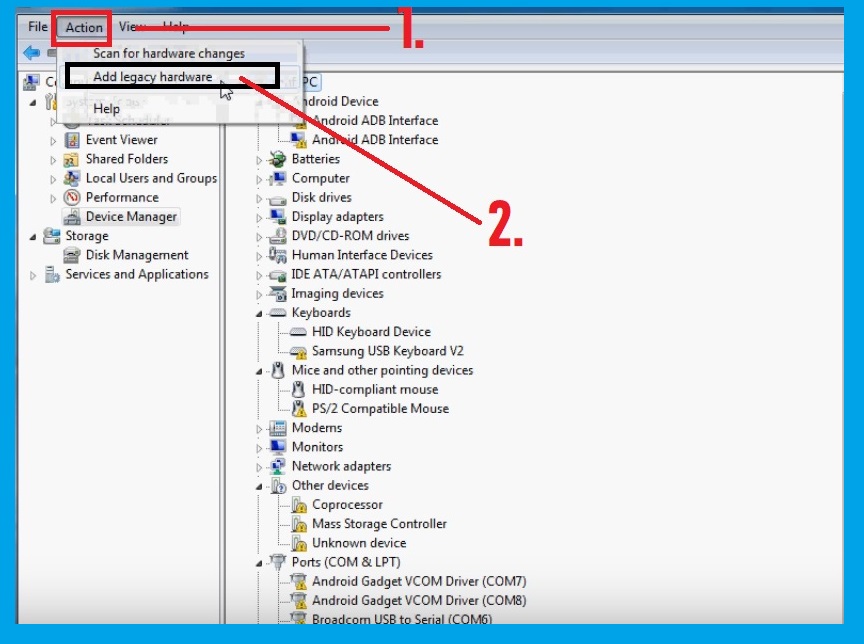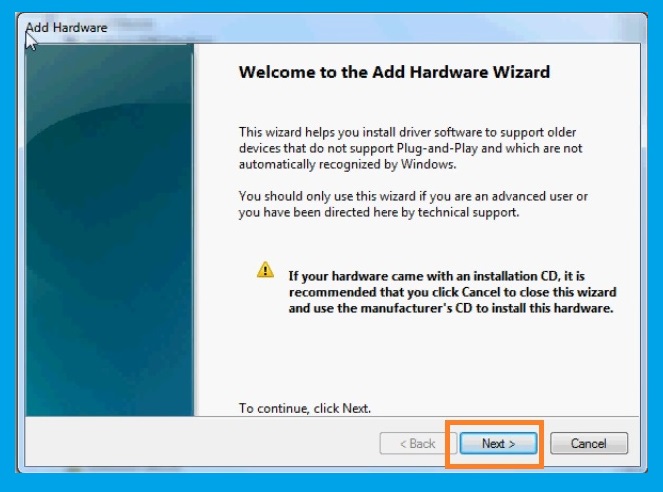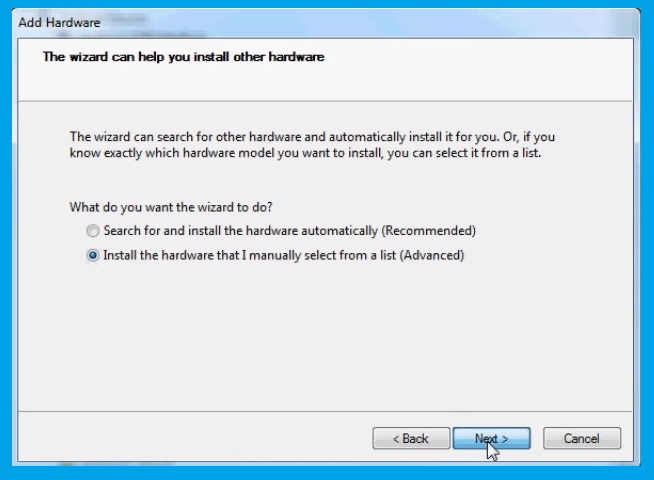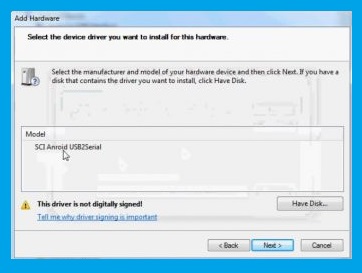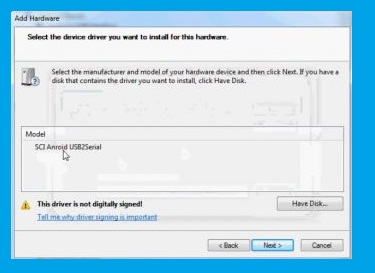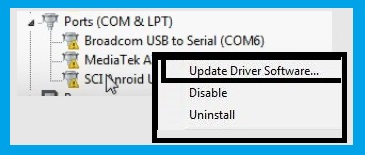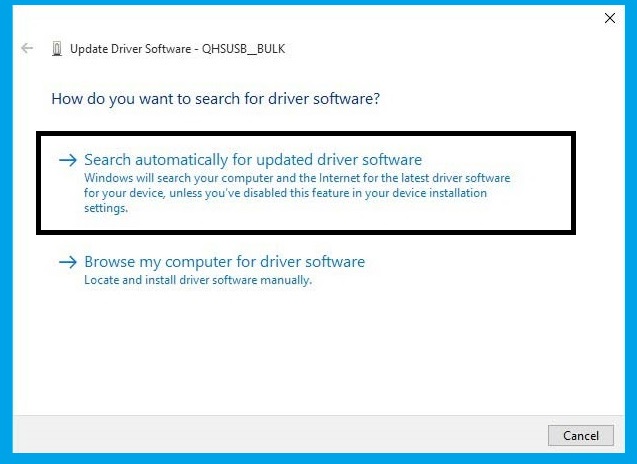On this page, here we share to download MTK USB Driver v0.8.4 Latest Version for Windows PC, Mediatek All Drivers helps to connect any MTK powered devices to the computer or laptop to communicate each and other. When you installing MTK USB Driver v0.8.4 Latest Version on your pc then you will able to flash stock firmware, flash IMEI, Update and repair your devices also you can easily browse all your personal files & transfer and take backup of your all photos, videos, contacts, messages, etc.
Here we have managed to share MTK USB Driver v0.8.4 Latest Version including old and latest versions. So check below to download the Mediatek Drivers for your PC.
Note: MTK drivers compatible with all versions of Microsoft Windows 7, Windows 8, Windows 10 version (32 & 64bit).
Download: All MTK USB Driver (MediaTek Drivers) Download
Supported Software tools for These Drivers
These drivers are also compatible and supported all paid GSM box and dongle and other flashing and repair tools.
- SP Flash Tool
- SN Writer Tool
- Miracle Box
- MRT Key
- CM2 MTK
- UMT MTK
- MTK FRP Tool
- Volcano Tool
- MCT MTK Tool
- Piranha tool
- Infinity-Box and dongle
- Falcon Box
- Medusa Tool
- MTK PC Suite
- Android Multi-Tool
Download MTK USB Driver v0.8.4
MTK USB Driver v0.8.4 Latest Version is fully compatible with all versions of Windows OS, including Windows XP, 7, 8 and also Windows 10 (32 or x64 bit architecture). In case if you are looking for the latest version of the MTK Driver, then use the following below links to download it on your computer:
Download USB Driver All- Here
How to Install MTK USB Driver
Here we share with you three different methods to install MTK USB Drivers on any Windows 32 and 64bit PC. The first method is an automatic method by simply using the setup wizard. This is the safest way to Install Mediatek Drivers on your PC.
Automatic Installation
- Download Mediatek drivers according to your PC’s OS (32-bit or 64-bit).
- Open the downloaded folder and extract the file.
- Then open the folder and double click to run the Setup.exe.
- You will get Installation Wizard Setup, click on the Next button there.
- Then Accept the Terms in the license agreement.
- Tap again on the Next button.
- Then click on the “Install‘ to install the Mediatek Driver drivers.
- Now, wait for a few seconds to complete the Installation.
- Once the driver installation is completed then click on the finish button to exit the Wizard.
- Done to install the MTK Android USB Driver to your PC.
Method 2: Manually Install MTK Android USB Driver on Windows
If the first method is failed or not working for you then you can follow the second method to install MTK Android USB driver manually. follow the step by step process here:
- Open the Control Panel > Device Manager on your Windows PC.
- Click on the Action =>> Add legacy hardware.
- Now a new popup will be opened, click on the “Next” button there.
- Then select the “Install the hardware that I have manually select from a list (Advanced)” and click on Next.
- Select “Show All Devices” and click on Next.
- Click on Browse.
- Choose the downloaded driver files there.
- Then click on the “OK“.
- Now you will get back to the Add Hardware popup and click on the Next button.
- Then click on the Next and wait for a few seconds.
- That’s it.
How to Update MTK USB Driver
Here on the below, I share a method to update MTK USB Drivers. If any of these above-listed methods are not working then you follow the below procedure to install the USB driver properly. for this method, you need to connect your PC with a good internet connection.
- Open the Control Panel > Device Manager on your Windows PC.
- You will see “MediaTek USB Com” under the ports.
- Right-click on the “MediaTek USB COM“, and select the “Search Automatically Updated Driver Software“.
- Windows will automatically find the right USB driver for your MTK device.
- Wait for the installation finish.
- Once the driver installation finishes, now you can check your device recognize as a Mediatek USB Drivers in the device manager.
Conclusion
Well, here I share the best and simple way to install and Download MTK USB Drivers v0.8.4 Latest Version for Windows 7/8/10. I think I clear all your problems regarding the MTK Driver error problem.
If you are still stuck between some steps or not understand anything relating to this topic, you can let us know in the comment section below.